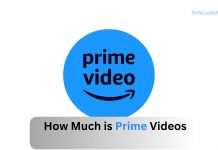Netflix has become a household name, with a vast library of movies, TV shows, documentaries, and original content to millions of subscribers worldwide. To keep your Netflix account active and uninterrupted, you need to maintain up-to-date payment information.

If your payment method expires, your card is lost or stolen, or you simply wish to switch payment methods, updating your payment information on Netflix is a straightforward process.
In this blog post, we’ll walk you through how to update your payment information on Netflix, answer common questions, and provide helpful tips to ensure your subscription remains active.
How do I update my payment information on Netflix?
Updating your payment information on Netflix is a quick and easy process that can be done through the Netflix website or the mobile app. Below is a detailed guide to help you through the process.
If you prefer to update your payment information on a computer, follow these steps:
- Open your web browser and go to Netflix.com.
- Click on “Sign In” in the upper-right corner.
- Enter your email address and password, then click “Sign In.”
- Once logged in, hover over your profile icon in the upper-right corner.
- Select “Account” from the drop-down menu.
- In the “Account” section, find the “Membership & Billing” area.
- Click on “Update payment info” or “Manage payment info” (the wording may vary slightly).
- You will be prompted to enter your new payment method. Netflix accepts various payment methods, including credit cards (Visa, MasterCard, American Express), debit cards, PayPal, and some region-specific options.
- Enter your new payment details, such as card number, expiration date, and security code (CVV).
- If you’re using PayPal, you’ll be redirected to the PayPal website to sign in and confirm the payment.
After entering your new payment information, click “Save” or “Update” to confirm the changes. You should see a confirmation message that your payment information has been successfully updated.
Updating Payment Information on the Netflix Mobile App
If you prefer to update your payment information using the Netflix mobile app, follow these steps:
- Launch the Netflix app on your smartphone or tablet.
- If you’re not already signed in, enter your email address and password to access your account.
- Tap on your profile icon in the upper-right corner of the screen.
- Scroll down and tap “Account.” This will redirect you to the account settings page in your mobile browser.
- In the “Membership & Billing” section, tap “Update payment info.”
- Enter your new payment method details, such as card number, expiration date, and security code (CVV).
- If you’re using PayPal, you’ll be redirected to the PayPal app or website to complete the update.
- After entering the new payment information, tap “Save” or “Update.”
- You should receive a confirmation message indicating that your payment details have been updated successfully.
Why Updating Your Payment Information is Important
Keeping your payment information up to date on Netflix is crucial for several reasons:
- Continuous Service: Ensuring your payment details are current helps avoid service interruptions. If Netflix can’t process your payment, your account could be suspended until the issue is resolved.
- Security: Updating your payment method, especially after losing a card or detecting fraudulent activity, helps protect your account from unauthorized charges.
- Flexibility: You might want to switch between payment methods for various reasons, such as taking advantage of a new credit card offer, using a different bank account, or switching to a different payment method altogether.
Frequently Occurring Problems and Solutions
Updating your payment information on Netflix is usually a smooth process, but you might encounter some issues. Here are some common problems and how to resolve them:
- If Netflix doesn’t accept your payment, check that the card is valid, has sufficient funds, and the billing address matches. For PayPal, ensure your account is verified and linked to a valid payment method.
- If you get an error message, try refreshing the page. If the issue persists, clear your browser cache or app data. Contact Netflix Customer Support if needed.
- If your payment is pending or failed, check your bank or PayPal account. Netflix may retry the payment after a few days. You can also manually retry the payment by updating your information.
- If your account is suspended, updating your payment info should restore access once processed. It may take a few hours for your account to be reactivated.
Tips for Managing Your Netflix Account
To ensure a seamless experience with Netflix, consider the following tips for managing your account:
Set Up Payment Reminders:
Set up reminders for when your payment method is due to expire. This can help you avoid service interruptions by updating your payment information before it becomes an issue.
Review Your Subscription Plan:
Periodically review your Netflix subscription plan to ensure it still meets your needs. You might find that a different plan offers better value or features that you currently need.
Monitor Your Account Activity:
Regularly check your account activity to ensure no unauthorized users or devices are accessing your Netflix account. If you notice anything suspicious, change your password immediately.
Consider Multiple Payment Methods:
Some users prefer to keep a backup payment method on file in case their primary method fails. While Netflix currently only allows one active payment method at a time, having a Netflix gift card on hand can serve as a backup.
Conclusion
Updating your payment information on Netflix is a simple process that helps ensure uninterrupted access to your favorite content. Whether you prefer using the website, mobile app, or alternative methods like contacting customer support or using a gift card, the steps outlined in this article will help you keep your Netflix account in good standing.
Remember to monitor your payment method regularly and update it as needed to avoid any service interruptions. By following these tips and troubleshooting any issues that arise, you can continue enjoying Netflix without any hassle.
CHECK THESE OUT:
What Can I Do if My Netflix is Streaming in Low Quality?
How do I Change the Language or Subtitles on Netflix?
Can I Watch Movies on Showmax Without an Internet Connection?
Netflix Lifetime Subscription Price