Netflix allows users to create multiple profiles within a single account, providing personalized recommendations and viewing experiences for each user. However, there might be times when you need to delete a profile, whether it’s because someone no longer uses the account, you want to manage space, or for other reasons.
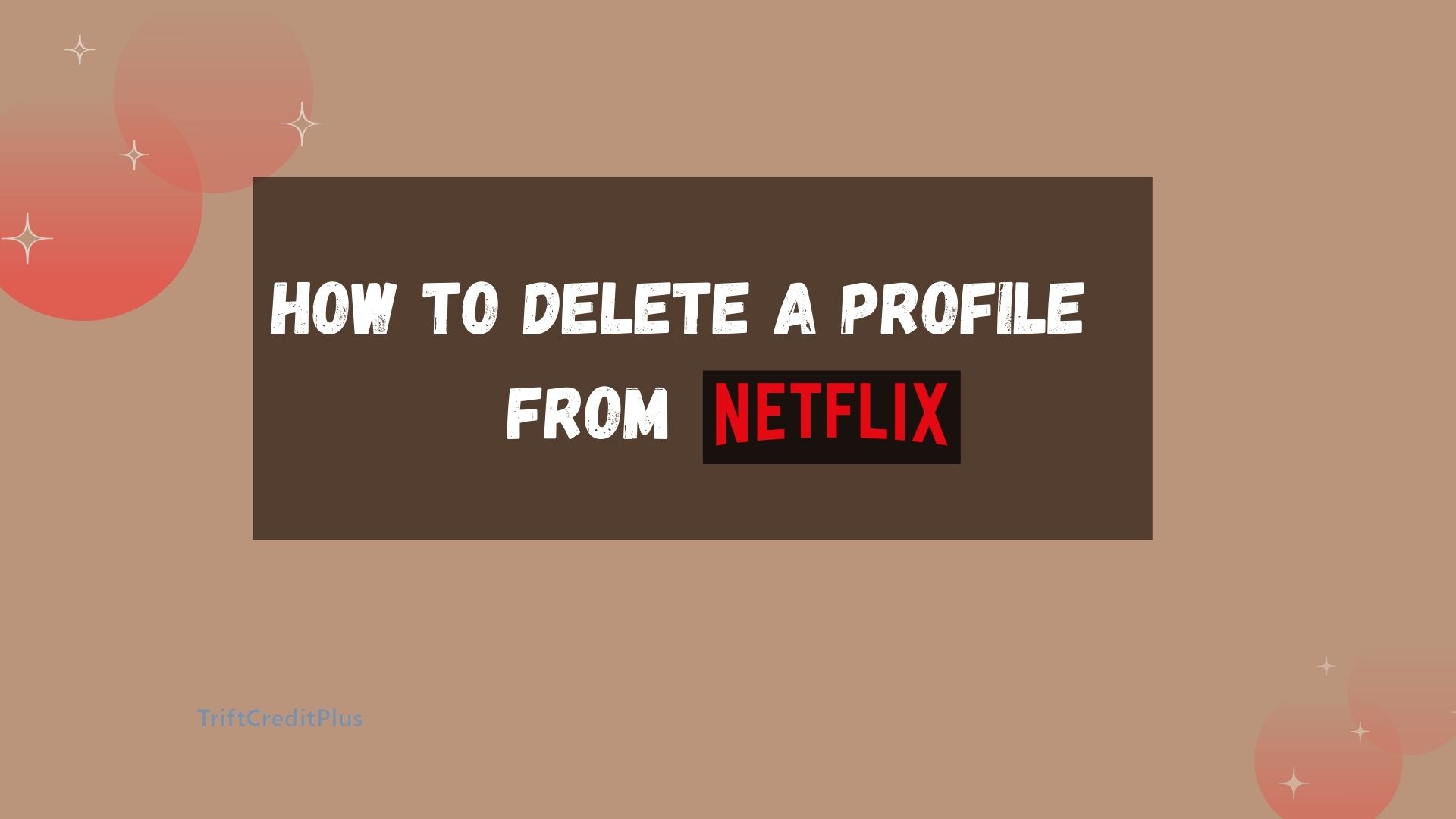
This article provides a detailed guide on how to delete a Netflix profile across different devices, addresses common concerns, and answers frequently asked questions.
How to Delete a Profile from Netflix
You can delete a profile from Netflix using different devices, including iOS devices, Android devices, PCs, Macs, streaming devices, and smart TVs. There are detailed step-by-step guides available for each platform to assist you in the deletion process below.
How to Delete a Netflix Profile on iOS
To delete a Netflix profile using an iOS device (iPhone or iPad), follow these steps:
- Launch the Netflix app on your iOS device and sign in if you haven’t already.
- Tap on the profile icon in the top right corner of the screen to open the profile selection menu.
- Tap on “Manage Profiles.” This will take you to the profile management screen.
- Tap on the pencil icon next to the profile you want to delete.
- Tap the “Delete” button at the bottom of the screen and confirm your choice. The profile will be permanently deleted.
How to Delete a Netflix Profile on Android
Deleting a Netflix profile on an Android device is similar to the process on iOS. Here’s how to do it:
- Launch the Netflix app on your Android device and log in if necessary.
- Tap on the profile icon in the top right corner.
- Select “Manage Profiles” from the dropdown menu.
- Tap on the pencil icon next to the profile you wish to delete.
- Tap the “Delete” button at the bottom and confirm the deletion. The profile will be removed from your account.
How to Delete a Netflix Profile from a PC or Mac
To delete a Netflix profile on your PC or Mac, you can follow these detailed steps:
- Open your web browser and navigate to the Netflix website. If prompted, log in to your Netflix account.
- Once logged in, click on your profile icon in the screen’s top right corner.
- In the dropdown menu, select “Manage Profiles.”
- From the list of profiles, click on the one you want to delete.
- After selecting the profile, look for the “Delete Profile” button and click on it.
Confirm the deletion when prompted. The selected profile will then be permanently deleted from your Netflix account.
How to Delete a Netflix Profile from a Streaming Device or Smart TV
To delete a profile from Netflix using a streaming device or smart TV, follow these steps:
- Launch the Netflix app on your streaming device or smart TV.
- Navigate to the “Manage Profiles” option, which might be located under a settings or profile icon.
- Select the profile you wish to delete.
Follow the on-screen prompts to delete the profile. You’ll need to confirm your choice, and once confirmed, the profile will be removed.
Will Profile Deletion Mess Up My Account?
When you delete a profile from your Netflix account, it is important to note that it will not impact the overall account or any other profiles associated with it. Here are the key points to keep in mind:
- The viewing history and recommendations linked to the deleted profile will be permanently lost. However, the deletion of a profile does not affect the viewing history of other profiles on the account.
- Deleting a profile does not modify the account settings or billing information. These details will remain as they were before.
- It’s worth noting that even after deleting a profile, you can still create new profiles up to the maximum limit of five profiles per account. This allows for flexibility in managing your viewing preferences within the account.
Frequently Asked Questions
Can I Recover a Deleted Netflix Profile?
No, once a profile is deleted, it cannot be recovered. Ensure that you want to delete the profile permanently before confirming the action.
How Many Profiles Can I Have on Netflix?
Netflix allows up to five profiles per account. This includes profiles for different users or different viewing preferences.
Does Deleting a Profile Affect My Subscription?
No, deleting a profile does not affect your Netflix subscription or billing. It only removes the specific profile’s viewing history and recommendations.
Can I Delete the Primary Profile?
The primary profile (the one created during the initial account setup) cannot be deleted. However, you can rename it or change its settings.
How Do I Delete a Kid’s Profile?
Deleting a kid’s profile follows the same steps as deleting any other profile. Go to “Manage Profiles,” select the kid’s profile, and delete it.
What Happens to the Downloads on a Deleted Profile?
Any downloaded content associated with the deleted profile will be removed along with the profile.
Conclusion
Managing Netflix profiles allows for a personalized viewing experience tailored to each user in a household. Deleting profiles that are no longer needed can help keep your account organized and ensure that recommendations and watch lists remain relevant.
Whether you are using an iOS device, Android, PC, Mac, streaming device, or smart TV, the process of deleting a profile is straightforward and ensures that each user’s preferences are maintained without affecting the overall account settings or subscription. By following this guide, you can easily manage and delete Netflix profiles as needed.
CHECK THESE OUT:
How to Lock Netflix Profile on Phone
FuboTV Connect – How to Connect Fubo TV to Other Devices
Hamster – How to Start Mining Hamster Telegram Airdrop



