Changing your Netflix password is a crucial step in maintaining the security of your account therefore this article will teach you how to change your Netflix password.
If you are suspicious about someone using your Netflix account probably because you received a notification from Netflix when you weren’t logged on or from a location you have never been then you need to consider changing your password.
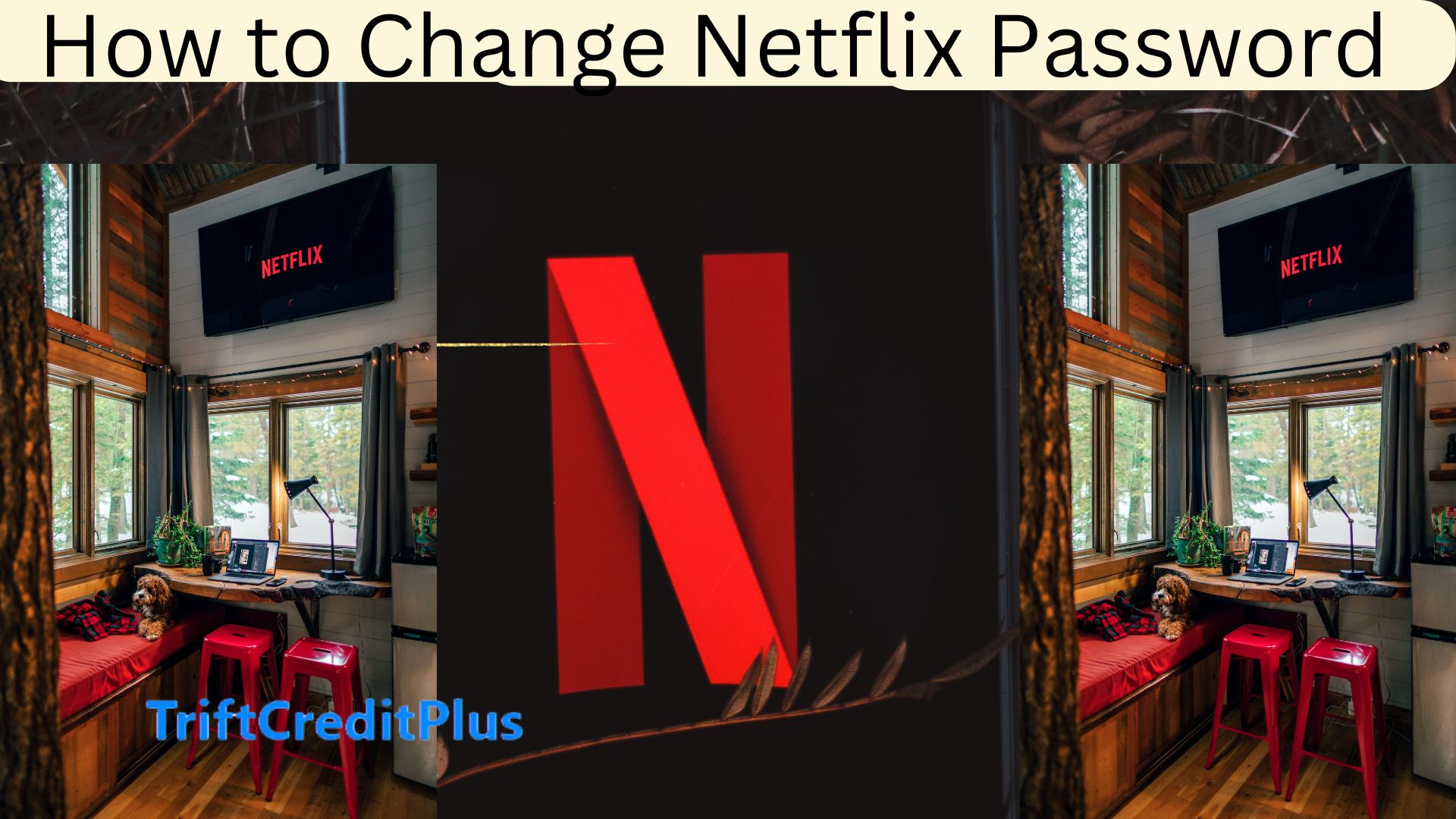
You need to protect your Netflix subscription, which stores your viewing history and payment details.
Whether you suspect unauthorized access, want to enhance your account’s protection, or simply need to update your login credentials, the process of changing your password is relatively straightforward.
In this article, we’ll guide you through the step-by-step instructions on how to change your Netflix password, ensuring that your streaming experience remains safe and secure.
How to Change Your Netflix Password
Changing your Netflix password is a straightforward process, but it’s important to follow each step carefully to ensure your account remains secure.
Here’s a detailed guide to help you through the process:
- Log in to Your Netflix Account:
- Open your web browser and go to Netflix’s website.
- Enter your email address and password, then click “Sign In.”
- Go to Your Profile:
- Once logged in, you’ll see profiles if you have multiple users. Select your profile to continue.
- In the upper right corner, hover over your profile icon. A drop-down menu will appear.
- Click on “Account” from the menu. This will take you to the Account settings page.
- Navigating to the “Change Password” Section
- On the Account settings page, look for the “Membership & Billing” section at the top.
- Within this section, click on the “Change password” link. This will direct you to the password change page.
- On the “Change Password” page, you’ll see three fields.
- In the first field, enter your current Netflix password. This step is crucial to verify your identity and ensure that you are authorized to make changes to the account.
- In the second field, enter your new password. Make sure it’s strong and secure.
- In the third field, re-enter your new password exactly as you did in the second field. This confirmation ensures that there are no typos and that you remember your new password.
- After entering and confirming your new password, click on the “Save” button at the bottom of the page.
- Once you’ve saved the changes, Netflix will confirm that your password has been successfully updated. You may be logged out from all devices, depending on your settings.
- Make sure to update any saved login information in your browsers or apps with the new password.
How to Change Your Netflix Password on Desktop
You can change your Netflix password via desktop using the steps below:
- Open your web browser and go to Netflix’s website.
- Enter your email address and password, then click “Sign In.”
- Select your profile from the available profiles on your account.
- Hover over your profile icon in the upper right corner and select “Account” from the drop-down menu.
- Navigate to the “Change Password” Section:
- In the “Membership & Billing” section, click on “Change password.”
- Enter your current password, then your new password, and confirm the new password.
- Click “Save” to apply the changes.
Change Netflix Password on Android & iOS
You can change your Netflix password via Android & iOS using the steps below:
- Launch the Netflix app on your Android or iOS device.
- Tap on your profile icon in the upper right corner of the screen.
- Select “Account” from the menu. This will open a web page in your browser.
- Scroll to the “Membership & Billing” section and tap on “Change password.”
- Enter your current password, then your new password, and confirm the new password.
- Tap “Save” to update your password.
How to Change Netflix Password Using a Web Browser
You can change your Netflix password via the web browser using the steps below:
- Open your preferred web browser and go to Netflix’s website.
- Sign in with your current credentials.
- Click on your profile icon in the upper right corner and select “Account.”
- Click “Change password” under the “Membership & Billing” section.
- Enter your current password, then your new password, and confirm the new password.
- Click “Save” to complete the process.
Change Netflix Password via Text Message
You can change your Netflix password via text message using the steps below:
- Go to Netflix’s login page.
- Click on “Need help?” or “Forgot Password?”
- Choose Text Message:
- Enter your email address or phone number.
- Select the option to receive a verification code via text message.
- Enter the verification code sent to your phone.
- Follow the prompts to enter and confirm a new password.
How to Change Netflix Password via Email
You can change your Netflix password via email using the steps below:
- Go to Netflix’s login page.
- Click on “Need help?” or “Forgot Password?”
- Enter your email address associated with your Netflix account.
- Select the option to receive a password reset email.
- Check your email for a message from Netflix.
- Click on the link in the email and follow the prompts to enter and confirm a new password.
Importance of Changing Your Netflix Password
Changing your Netflix password is crucial for several reasons:
Protecting your account from unauthorized access: Regularly updating your password helps prevent unauthorized users from accessing your account, protecting your personal information and viewing habits.
Preventing potential security breaches: Using a strong, unique password reduces the risk of your account being compromised in a security breach, which can expose your sensitive data.
Maintaining the privacy of your viewing history and payment information: Ensuring only authorized users have access to your account keeps your viewing history and payment details private, safeguarding your personal information.
When to Change Your Netflix Password
Consider changing your Netflix password under the following circumstances:
Suspecting unauthorized access to your account: If you notice unfamiliar activity, such as unrecognized devices or unusual viewing history, change your password immediately.
Regularly updating your passwords for better security: Periodically changing your passwords is a good security practice to protect your accounts.
Sharing your account with others and wanting to regain control: If you’ve shared your password with friends or family and want to restrict access, updating your password can help you regain control over who uses your account.
Tips for Creating a Strong Netflix Password
To create a strong and secure Netflix password, consider these recommendations:
Recommendations for password length and complexity: Use a password that is at least 12 characters long and includes a mix of upper- and lower-case letters, numbers, and special characters.
Avoiding common or easily guessable passwords: Steer clear of obvious choices like “password,” “123456,” or your name. Avoid using easily accessible information, such as birthdays or common words.
Using a unique password for your Netflix account: Ensure your Netflix password is unique and not used for any other accounts to prevent a breach in one service from compromising others.
Additional Security Measures for Your Netflix Account
Enhance your Netflix account security with these additional measures:
Enabling two-factor authentication: While Netflix does not currently offer two-factor authentication, you can secure your associated email account with this feature to add an extra layer of security.
Reviewing and managing active device sessions: Regularly check the list of devices that have recently accessed your account and sign out of any that you don’t recognize.
Monitoring your account activity for any suspicious behavior: Keep an eye on your viewing history and account activity for any unusual changes that could indicate unauthorized access. If you notice anything suspicious, change your password immediately.
FAQs
Can I Kick Someone off my Netflix Without Changing my Password?
By signing out of all devices, you effectively remove access from anyone who has been using your account without needing to change your password. Setting a profile lock adds an extra layer of security by requiring a PIN to access specific profiles.
What is a Password Manager?
A password manager is a software application designed to help users store and manage their passwords and other credentials in a secure manner.
How Many Times Can I Change My Netflix Password?
You can change your Netflix password as many times as you like. Netflix does not impose any limits on the number of times you can update your password.
CHECK THESE:
How to Create Your Prime Account
Create Netflix Account- How to Create a Netflix Account
How to Get Disney Plus for Free



